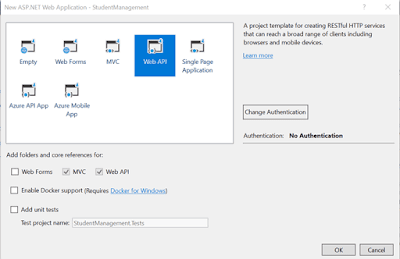Web API
October 28, 2020
CRUD Operations In Angular 7 Using Web API (PART-1)
Step 1. Create a database table
Create a database. Open SQL Server and create a new database table. As you can see from the following image, I create a database table called EmployeeDetails with 7 columns.
Note: If you already have an existing database and table, you can skip this step.
Step 2. Create a Web API Project Now, we will create a Web API with the functionality of Create, Replace, Update, and Delete (CRUD) operations.
Open Visual Studio >> File >> New >> Project >> Select Web Application. After that click OK and you will see the templates. Select the Web API template.
Click OK.
To install this package, you can execute the following command from the NuGet package manager console.
Install-Package EntityFramework -Version 6.4.4
Step 3. Add ADO.NET Entity Data Model
Now, Select Models folder >> Right click >>Add >> New Item >> select Data in left panel >>ADO.NET Entity Data Model
Now click Add button then select EF Designer from database >> Next >> After that give your SQL credential and select the database where your database table and data are.
Click the Add button and select your table and click on the Finish button.
Step 4. CRUD Operations
Now, we will write code to perform CRUD operation.
Go to the Controller folder in our API Application and right click >> Add >> Controller >> Select Web API 2 Controller-Empty
Now, we will go to the controller class and set the routing to make it more user friendly by writing the below code.
- namespace CRUDAPI.Controllers
- {
- [RoutePrefix("Api/Employee")]
- public class EmployeeAPIController : ApiController
- {
- WebApiDbEntities objEntity = new WebApiDbEntities();
- [HttpGet]
- [Route("AllEmployeeDetails")]
- public IQueryable<EmployeeDetail> GetEmaployee()
- {
- try
- {
- return objEntity.EmployeeDetails;
- }
- catch(Exception)
- {
- throw;
- }
- }
- [HttpGet]
- [Route("GetEmployeeDetailsById/{employeeId}")]
- public IHttpActionResult GetEmaployeeById(string employeeId)
- {
- EmployeeDetail objEmp = new EmployeeDetail();
- int ID = Convert.ToInt32(employeeId);
- try
- {
- objEmp = objEntity.EmployeeDetails.Find(ID);
- if (objEmp == null)
- {
- return NotFound();
- }
- }
- catch (Exception)
- {
- throw;
- }
- return Ok(objEmp);
- }
- [HttpPost]
- [Route("InsertEmployeeDetails")]
- public IHttpActionResult PostEmaployee(EmployeeDetail data)
- {
- if (!ModelState.IsValid)
- {
- return BadRequest(ModelState);
- }
- try
- {
- objEntity.EmployeeDetails.Add(data);
- objEntity.SaveChanges();
- }
- catch(Exception)
- {
- throw;
- }
- return Ok(data);
- }
- [HttpPut]
- [Route("UpdateEmployeeDetails")]
- public IHttpActionResult PutEmaployeeMaster(EmployeeDetail employee)
- {
- if (!ModelState.IsValid)
- {
- return BadRequest(ModelState);
- }
- try
- {
- EmployeeDetail objEmp = new EmployeeDetail();
- objEmp = objEntity.EmployeeDetails.Find(employee.EmpId);
- if (objEmp != null)
- {
- objEmp.EmpName = employee.EmpName;
- objEmp.Address = employee.Address;
- objEmp.EmailId = employee.EmailId;
- objEmp.DateOfBirth = employee.DateOfBirth;
- objEmp.Gender = employee.Gender;
- objEmp.PinCode = employee.PinCode;
- }
- int i = this.objEntity.SaveChanges();
- }
- catch(Exception)
- {
- throw;
- }
- return Ok(employee);
- }
- [HttpDelete]
- [Route("DeleteEmployeeDetails")]
- public IHttpActionResult DeleteEmaployeeDelete(int id)
- {
- //int empId = Convert.ToInt32(id);
- EmployeeDetail emaployee = objEntity.EmployeeDetails.Find(id);
- if (emaployee == null)
- {
- return NotFound();
- }
- objEntity.EmployeeDetails.Remove(emaployee);
- objEntity.SaveChanges();
- return Ok(emaployee);
- }
- }
- }
(Please refer further process for next PART-2)